Using the spell checker
The live spell checker is an integral part of HelpNDoc, covering any input made throughout the user interface: once a potential spelling error has been identified, the live spell checker will underline the problematic word with a red line. Right clicking on the word will give a list of possible alternative words, and options to ignore it or add it to the user dictionary.
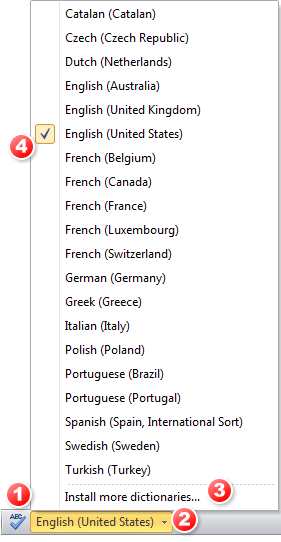 1. Spelling options
1. Spelling options
This shows the spelling options dialog which is where the spell checker's settings can be configured.
2. Active dictionaries
This indicates the currently active dictionaries. A click on that button shows a list of all installed dictionaries on the current computer as well as options to install new dictionaries and change currently active ones.
3. Install dictionaries
New dictionaries can be downloaded from the OpenOffice.org extensions web-site and installed using this dialog: just browse for the *.oxt file you saved on your computer and HelpNDoc will install it and add it to the list
4. Managing dictionaries
Dictionaries with a check mark are the ones currently activated and used by HelpNDoc to spell check the current project. To activate a dictionary, click on it to check it. To deactivate a dictionary, click on it to un-check it. HelpNDoc supports multiple dictionaries activated at the same time: when activating a dictionary, it won't deactivate the currently activated ones.
See the following step-by-step guides:
How to check the spelling in HelpNDoc
How to activate and deactivate a dictionary in HelpNDoc
How to install a new dictionary in HelpNDoc
How to maintain your spell check settings in HelpNDoc