Step-by-step guide: How to convert a Word DocX file to an ePub or Kindle eBook
You can use HelpNDoc to convert a Word Doc or DocX document into an ePub or Kindle eBook. The ePub and Kindle eBooks contain not only the content from the Word document, but also the images, hyperlinks and organizational structure. After importing the Word document, you have the option of updating the content.
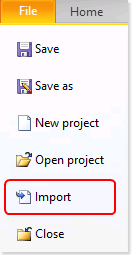
Step 1
Click Import on the File Home ribbon tab.
This displays the ‘Import files and folders’ window.
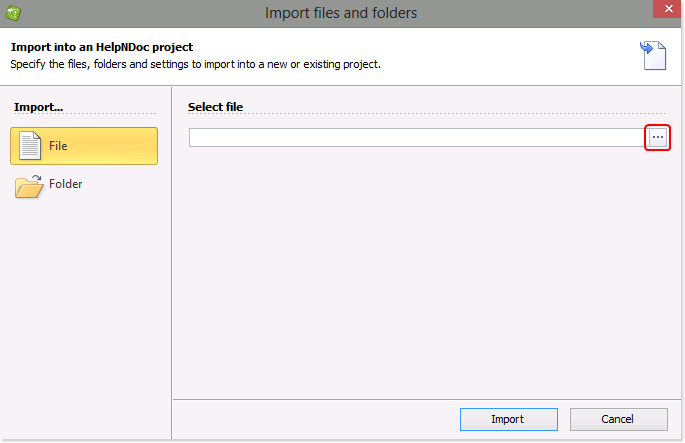
Step 2
To navigate to the document that you’d like to import, click the button to the far right.
This displays a window that allows you to locate the document.
Select the document and then click Open.
This displays the path to that document on your page.
Then, click Import.
This imports the selected document into your project.
Note: To import Word Doc and DocX documents, you might need to install the free Microsoft Office Compatibility Pack. Learn more.
Note: You can import folders containing multiple Word documents into one HelpNDoc project using the Folder import action.
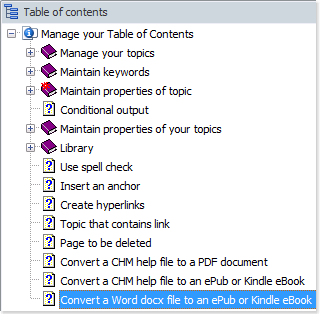
At this point, you can update the content of the project. Three options are outlined below:
1. Maintain the table of contents
You can add new topics, rename existing topics, remove topics, and modify their order.
Further information about managing the table of contents is outlined in other guides:
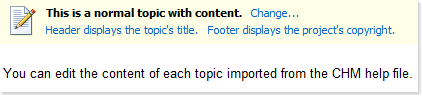
2. Update the topic content
You can update the content as well as images and hyperlinks contained in each topic. You can also check spelling.
Instructions are provided in other step-by-step guides:
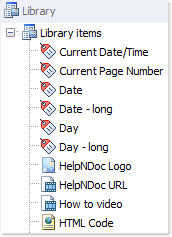
3. Manage your Library items
You can access your library, a centralized storage area that contains all of the multimedia files (e.g. images, photographs, videos, documents, HTML code, variables, and snippets) that are shared across the entire project.
Detailed instructions for managing library items are provided in other guides:
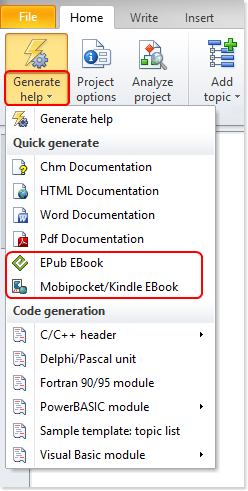
Step 3
Click the lower half of Generate help in the Home ribbon tab.
This displays a menu of publishing outputs.
Select EPub EBook or Mobipocket/Kindle EBook.
This generates an eBook version of your Word document.
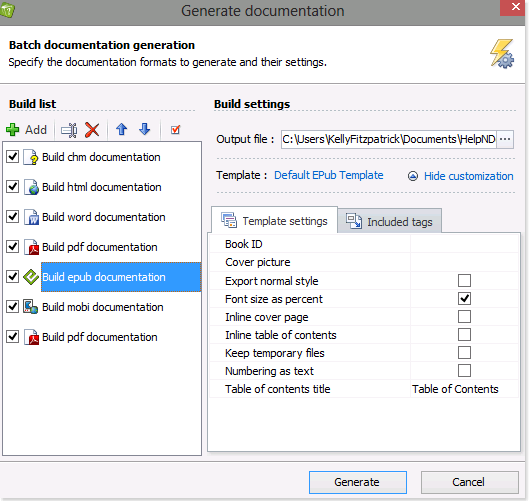
Step 3 Alternative
You can click the top half of Generate help in the Home ribbon tab to access the advanced build settings.
This displays the ‘Generate documentation’ window.
Select Build epub documentation or Build mobi documentation in your build list.
If the template settings tab is not displayed, click Customize.
After you update the settings, click Generate to publish the eBook.
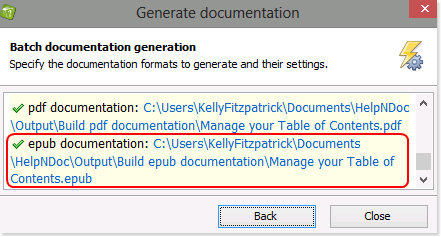
Step 4
This displays a summary.
Click the link to view your eBook.
HelpNDoc can import any existing Word Doc or DocX documents and generate multiple documentation formats, including ePub and Kindle eBooks: it is extremely fast and easy to convert existing Word documents to other formats.
See also
- How to convert a CHM help file to an ePub or Kindle eBook
- How to convert an ePub eBook to a PDF or Word DocX document
- Making the Most of HelpNDoc: How the "Keep Temporary Files" Feature Can Benefit Technical Writers
- How to convert a Word document to a clean, responsive HTML 5 website
- Generate EPub, MobiPocket and Kindle eBooks in HelpNDoc 3.5