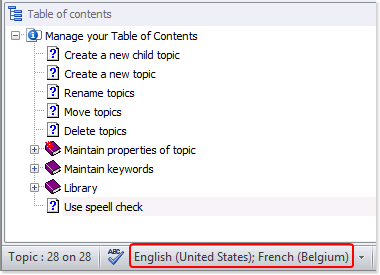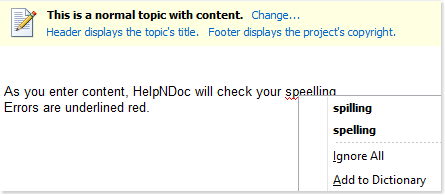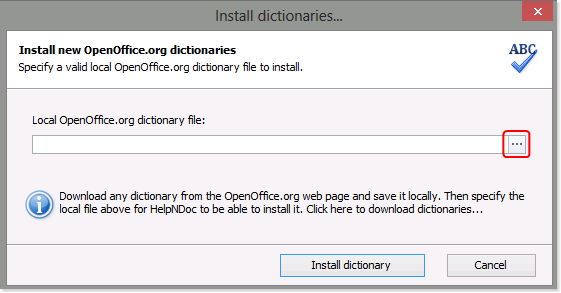HelpNDoc provides a flexible multi-language live spell checker that puts you in control of the dictionaries and settings that are used. It checks spelling as you enter content into your editor, add new topics into your table of contents, create new keywords, post new items to your library… Your whole project is covered from spelling errors.

The dictionaries that are currently being used by the spell checker for your project are listed in the lower left-hand corner of your page.
There are two ways to activate and deactivate dictionaries. Options 1 Click the downward arrow to the right of the currently activated dictionaries, which are displayed in the lower left-hand corner of your page. This displays a menu of dictionaries that you may use in your projects.
Read More →
As you enter content in your editor, HelpNDoc highlights potential spelling errors with a red underline. HelpNDoc also checks spelling as you enter new topics in your table of contents, create new keywords, post new items to your library… Potential spelling errors are underlined red in these features as well. HelpNDoc allows you to correct any spelling error on your own.
Or you can also right-click the underlined word to display a popup menu that gives you three options:
Read More →
Step 1 The currently activated dictionaries are displayed in the lower left-hand corner of your page.
To install a new dictionary, click the downward arrow to the right of these dictionaries.
This displays a popup menu of dictionaries that are currently available. Step 2 Click Install more dictionaries at the bottom of this menu.
This displays a window that helps you download open source dictionaries from the OpenOffice.org web-site and install them in HelpNDoc.
Read More →
Step 1 Click the change spelling options in the lower left-hand corner of HelpNDoc’s main window. Step 2 This displays your spell check settings.
General options Select the options that you’d like to apply when HelpNDoc checks spelling. This displays a check mark in the box, indicating that the condition is active.
To deactivate a condition, click the check mark to remove it.
Edit custom dictionary
Click Edit to view, add, update, and remove words in your custom dictionary.
Read More →